How to Handle Metafields in Shopify (ShopifyFD Workarounds)
Now that ShopifyFD has become obsolete, how can you handle metafields within Shopify? Here, we share a handy workaround that will allow you to access and edit additional metafields in your Shopify Admin.
Written By
Hannah Smiddy

As a Shopify merchant, you’ll probably be familiar with metafields. They can help you extend the functionality of your ecommerce site by giving you the ability to store additional information on products, customers, orders, blogs and other objects that don’t otherwise have a home in the Shopify Admin.
Until recently, you could use the free third party tool ShopifyFD to access and maintain metafield data that lived outside of Shopify Admin. This easy-to-use bookmarklet provided a one-click interface in the Admin area where users could add, modify and delete metafields quickly and easily without navigating from the page they were working on.
So, it’s no surprise that news of ShopifyFD not working struck fear into merchants across the land. Worry not though, Swanky have a solution!
Let’s find out exactly why ShopifyFD has become obsolete before taking a look at a handy workaround …
Why isn’t Shopify FD working anymore?
You may have noticed that ShopifyFD has stopped functioning on some, or all, of your store’s pages. This is because the Shopify Admin has been going through some changes that alter the HTML and underlying JavaScript frameworks used.
Freak Design, creators of ShopifyFD, have reassured merchants that a new version is being worked on. But, until this becomes available, we have a neat little workaround that you can use to continue accessing and editing metafields.
What can you use instead?
The solution to your ShopifyFD sorrow? Shopify’s Bulk Editor.
The Bulk Editor tool provides a table view where you can edit multiple products and their variants at once from within your Shopify Admin. You can also use it to edit collections, customers, inventory, online store blog posts and pages.
1. First off, head to the Products section of your Shopify Admin.
2. Next, select the products you would like to edit using the checkbox selectors.
3. Click ‘Edit products’. This will open the Bulk Editor. A table will appear with different columns for different metafields. You can choose which fields to edit using the ‘Add fields’ function.
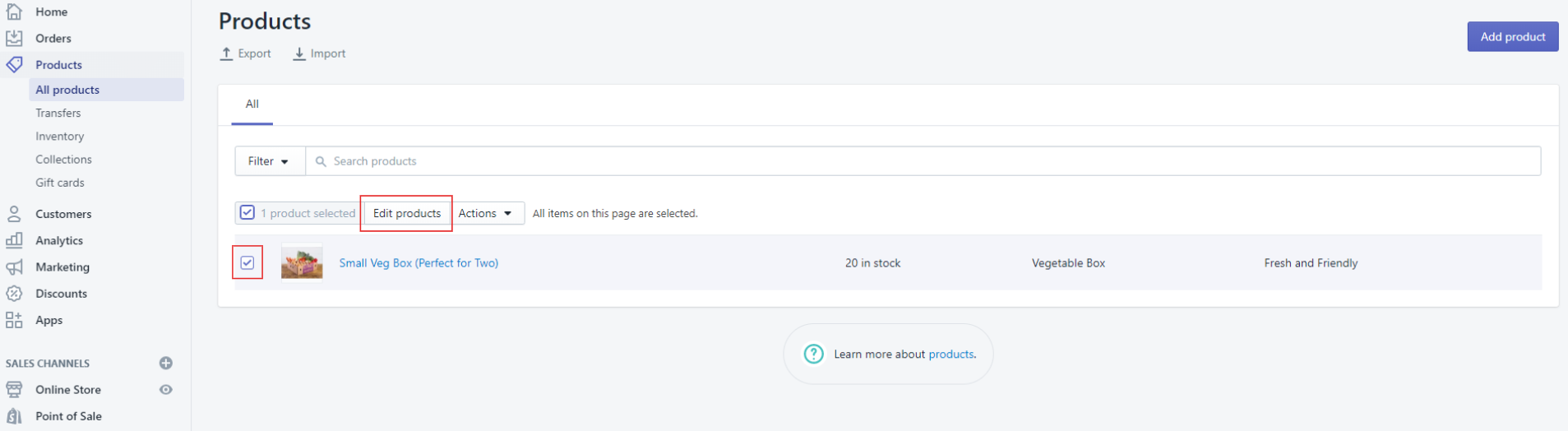
4. To expose the metafields not held within Shopify Admin, copy and paste the following URL parameter into the browser bar (after the ‘.com’), making sure to replace the green sections with the names of the specific metafields that you want to edit.
/admin/bulk?resource_name=Product&edit=metafields.global.metafield-one%3Astring%2Cmetafields.global.metafield-two%3Astring&show=&ids=&metafield_titles=&metafield_options=
5. Voila, the metafields will appear in the table ready for editing. In the example below, our metafields are called Metafield-one and Metafield-two.
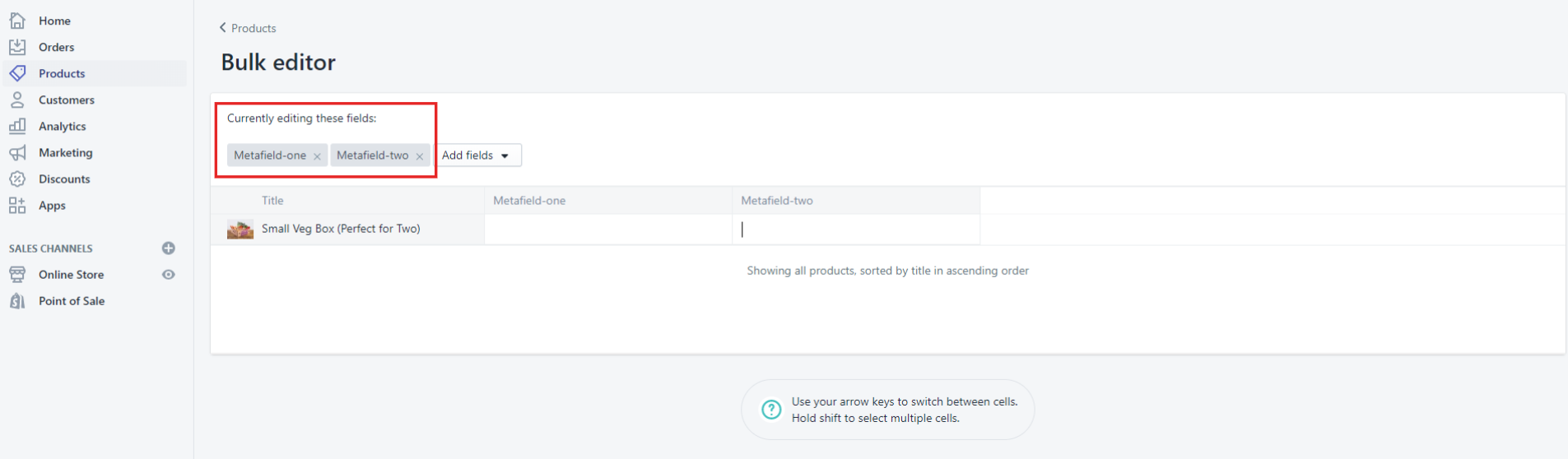
Quick tip: If you want to change which products you are editing, simply select ‘Products’ from the left-hand menu, which will return you to the product listing. Select your next group of products, then click ‘Edit products’. You will be taken back to the Bulk Editor with the same column configuration so you can continue editing your metafields.
And there you have it, a quick and easy way to access and edit additional metafields in your Shopify Admin. We hope you find this workaround useful now that ShopifyFD has become obsolete!
Let’s talk
To find out more about how Swanky can help you unlock your ecommerce potential, contact our ecommerce strategy team today for a friendly chat. We love hearing from ambitious merchants who are eager to make the most of their online presence!

