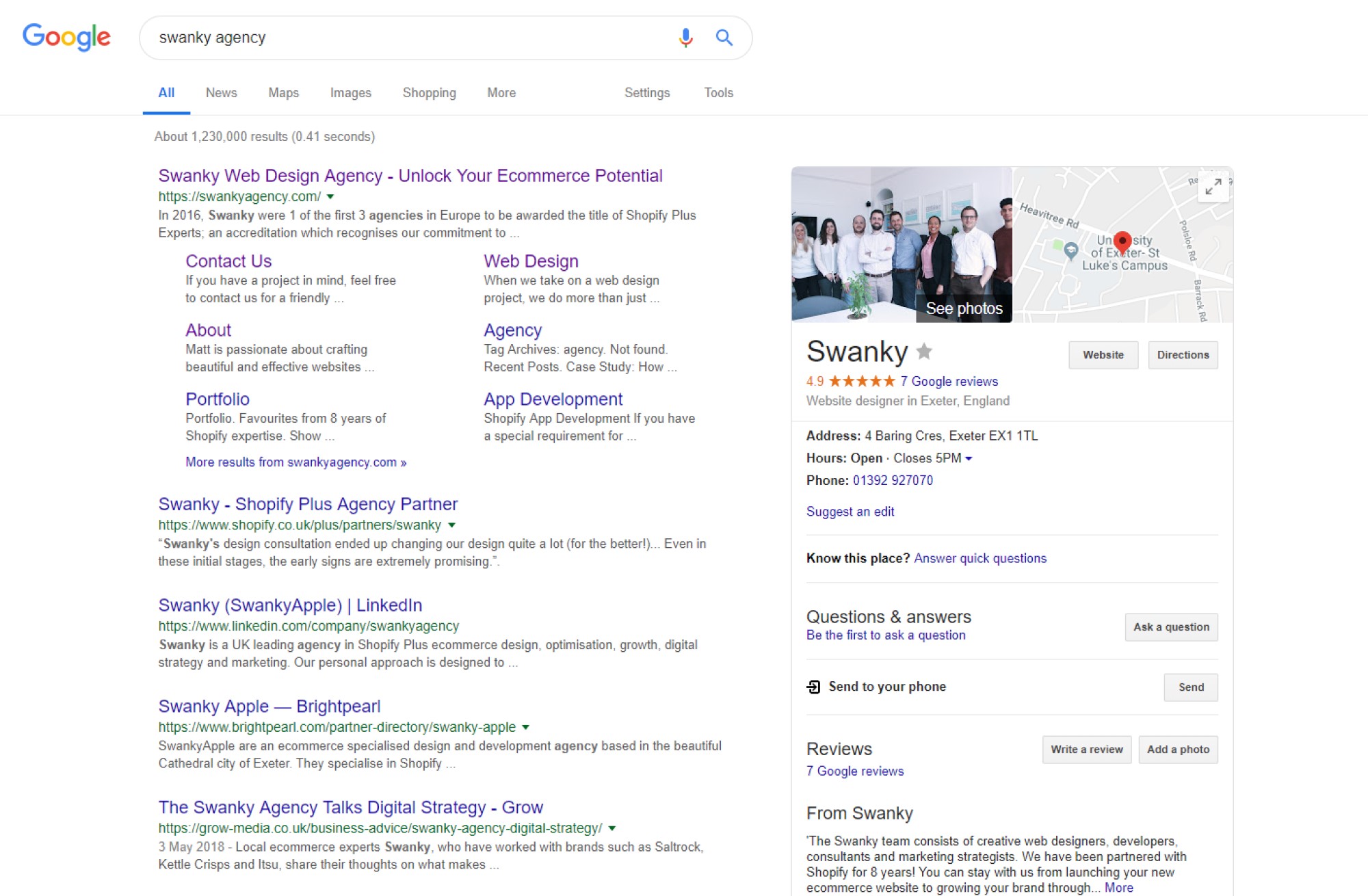How to Improve Your Shopify Store’s SEO with SEO Manager
Without optimising your Shopify store for search engines you’ll be missing out on valuable site traffic and thousands (!) of potential customers that Google could be sending your way. But many site owners don’t have hours of time to dedicate to fiddling around with the technicalities of keywords, meta data, alt tags and the like.
Finding ways to make your store search engine friendly and fix Shopify SEO issues quickly is invaluable, so we’d like to share some of our best quick Shopify SEO tips and how to improve SEO on Shopify by using an app called SEO Manager.
Written By
Sarah Hanney

In this blog:
Part 1. What is SEO Manager for Shopify?
Part 2. Quick Shopify SEO Tips for Busy Ecommerce Managers
Scroll straight to our quick Shopify SEO tips below, or read on for a brief introduction to SEO Manager:
Part 1. What is SEO Manager for Shopify?
SEO Manager is the most popular SEO app for Shopify. It’s full of powerful tools that allow you to make changes to your website to help Google find you more easily.
And when Google finds you that means higher rankings in search engine results pages (SERPs) and more organic traffic, which means more potential customers heading your way!
In brief, SEO Manager offers six main tools:
SEO Settings
This allows you to control the Shopify SEO settings for your store. You can edit the metadata, image alt text and target keywords on a product, collection, page, or blog including access to keyword suggestions based on current Google trends.
You also have access to some useful tools that allow you to scan the SEO health of each page and verify whether your store is mobile friendly, as well as more advanced settings that allow you to delve deeper into the SEO behind the scenes of your website.
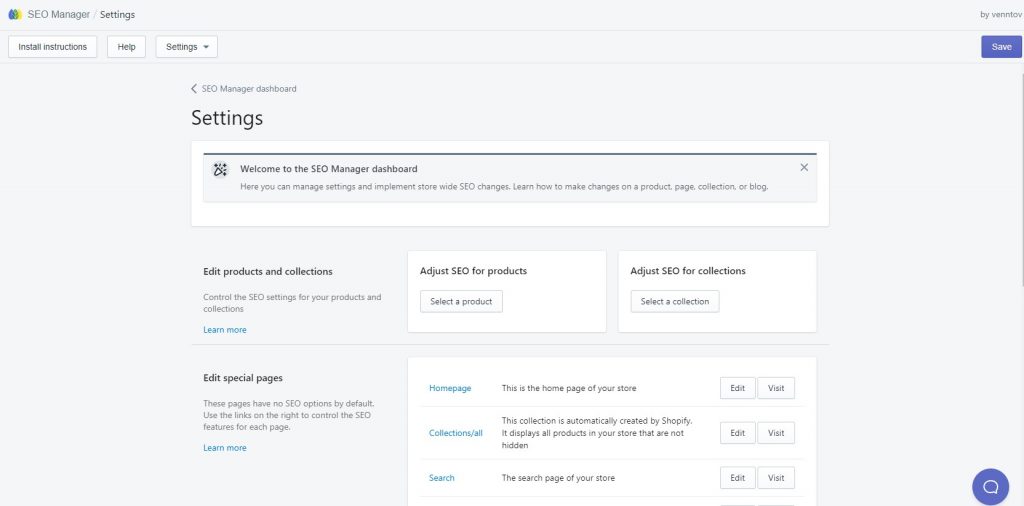
Link Manager
Link manager provides a list of missing pages and broken links along with intelligent redirect suggestions for fixing those links. You can click a button to accept these suggestions or you can edit to add your own URL redirect.
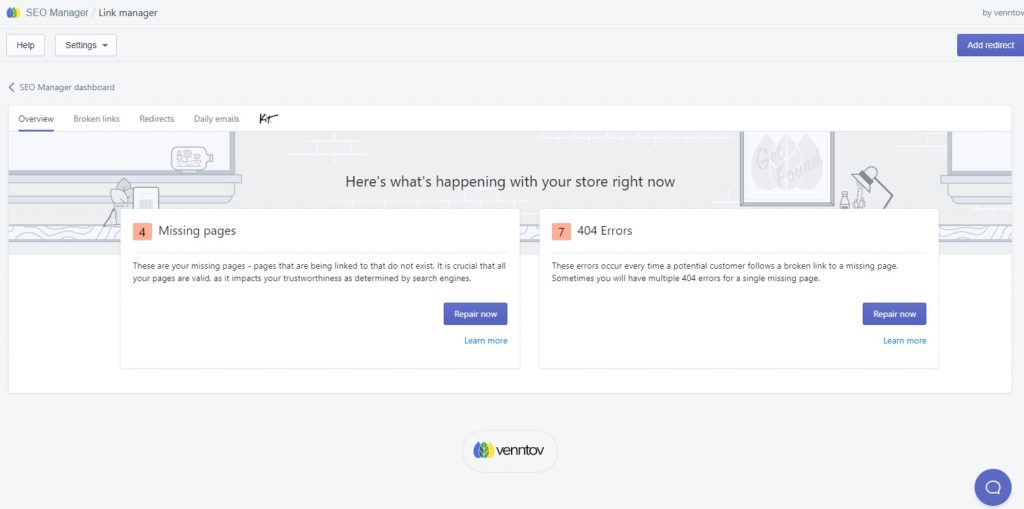
Company Info
Use the Company Info tool to add information about your store’s search presence. That includes social media accounts, physical location and contact details amongst other factors.
SEO Manager feeds this information to Google to help them understand who you are and provide them with additional signals of authority and trust. It’s particularly useful to help you rank for local search if you have a brick and mortar store.
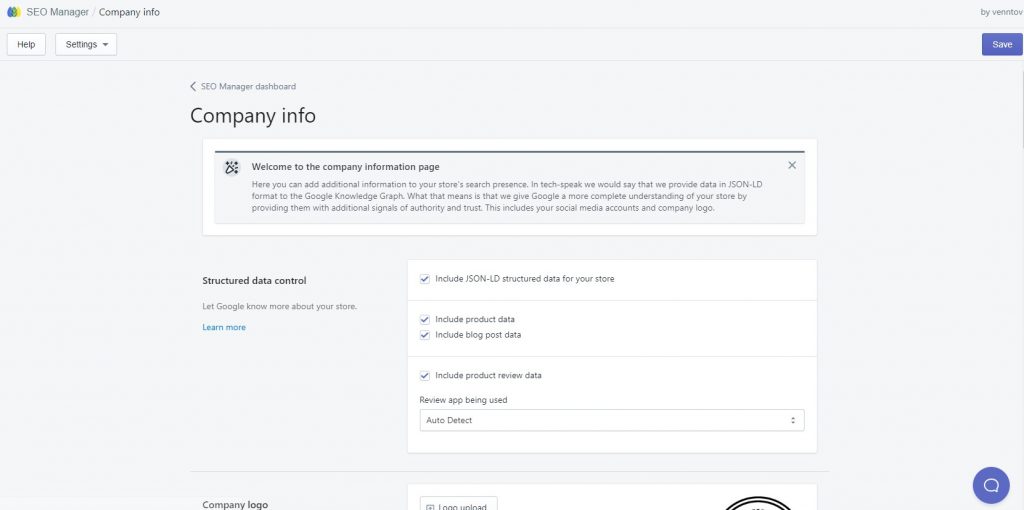
Bulk SEO Editor
The Bulk SEO Editor is a great tool to help you manage and update your SEO meta content in one place. You can edit the SEO title and description for each product one-by-one or you can create title templates to bulk edit titles across all products, collections, pages and blog posts.
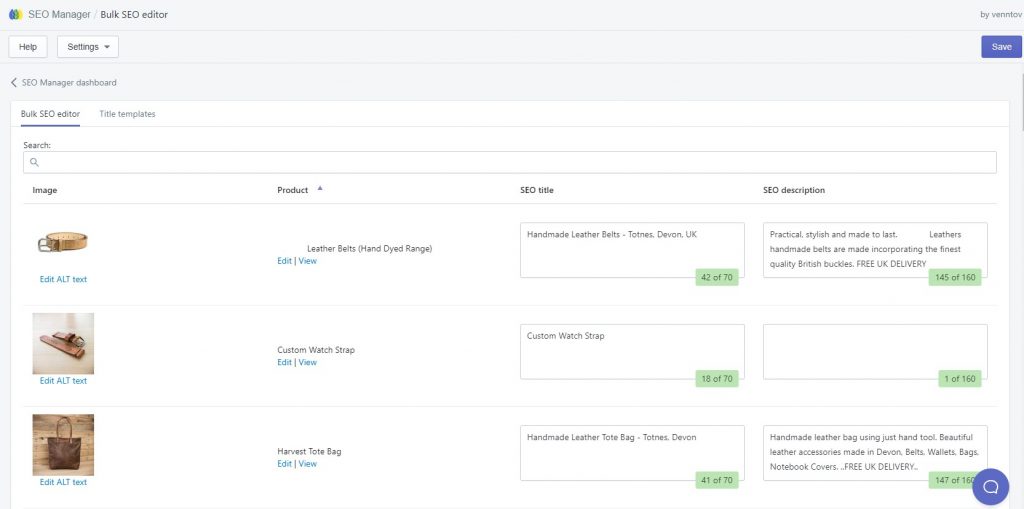
Sitemaps
Easily submit your sitemap to Google and Bing to help them find your Shopify store and rank your content accurately.
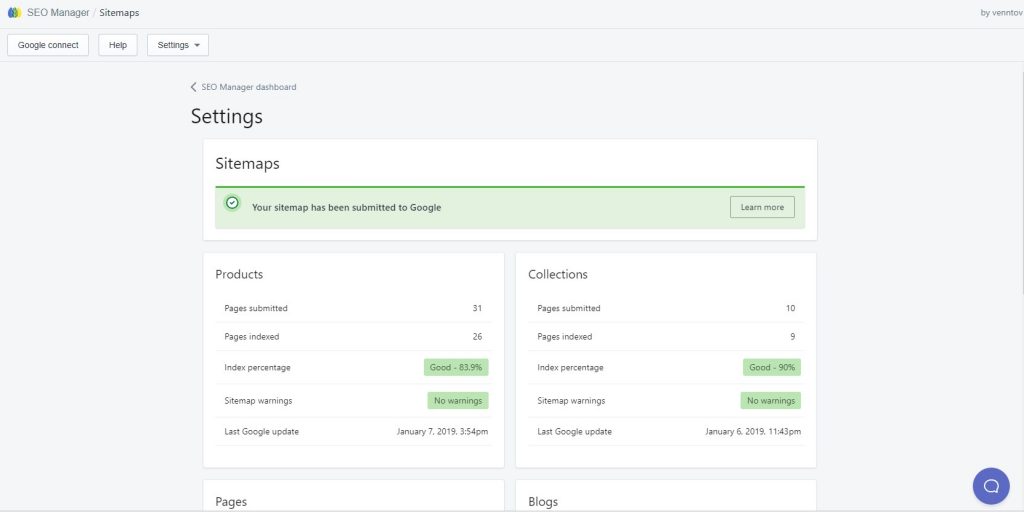
Search Analytics
The Search Analytics tool is powered by Google Search Console and allows you to gather information about how people find your website, from which platforms and using queries. It doesn’t allow you to go into as much depth as Google Analytics, but it provides a really clear, easy-to-understand overview.
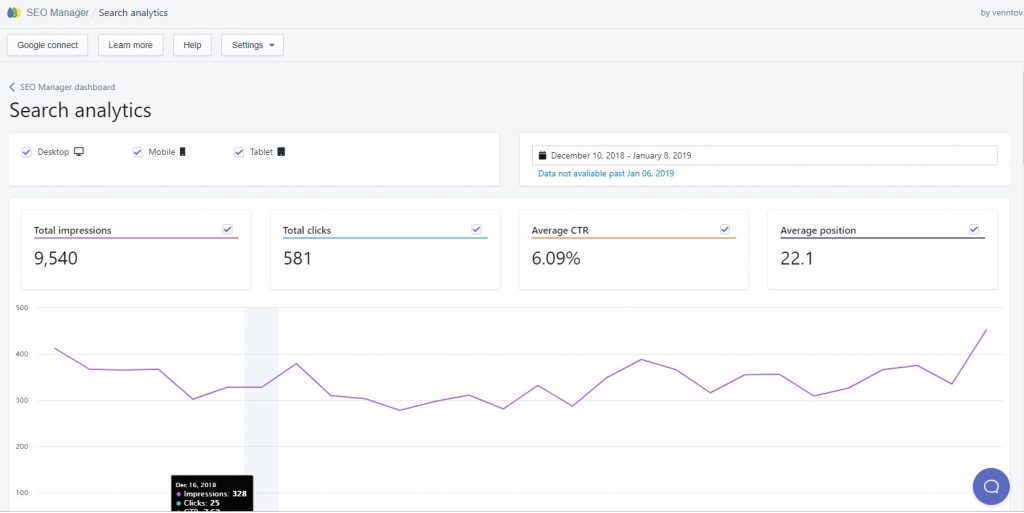
Many of the tasks SEO Manager deals with can be carried-out via other methods, but the beauty of having all these tools in one place is in the way it allows you to work efficiently to maximise your SEO efforts.
That’s great for busy ecommerce owners who may not have a team dedicated to managing their Shopify SEO!
So whilst you can use SEO Manager to fine-tune your SEO with minor tweaks and edits, there are also a few quick tasks you can undertake to make big Shopify SEO improvements with minimum effort.
Part 2. Quick Shopify SEO Tips for Busy Ecommerce Managers
1. Fix Broken Links
What
Broken links occur when there are links on your website to pages that do not exist. Every time someone follows a broken link on your website a 404 error will occur and an error message will be generated.
Why
Not only are broken links frustrating for users, but they also suggest to Google that your site isn’t trustworthy. As such, Google will direct traffic elsewhere, usually to your competitors.
How
Head to the Link manager tool on the SEO Manager app. You’ll be presented with two lists: ‘Missing pages’ and ‘404 Errors’.
404 errors occur every time a user follows a broken link to a missing page, so it makes sense to prioritise tackling that ‘Missing pages’ list.
Clicking on ‘Repair now’ will take you to that list of missing pages. You’ll see the broken link path, as well as a suggestion as to where that link should be redirected to. Accept the suggested redirect, or edit to type in a redirect URL manually.
A great way to stay on top of broken links is to sign-up to the daily missing page report which sends a list of any broken links to your email on a daily basis.
2. Submit Your Sitemap
What
A sitemap provides information about a website’s content, designed to help search engines navigate the site. It provides information about all the pages, videos and other files on your site and the relationships between them.
Why
Submitting your sitemap will benefit your Shopify store by helping search engines to navigate your website efficiently and index all your pages. Without a sitemap, search engine web crawlers have no clear indication of hierarchy and site structure and may overlook some of your pages.
How
After navigating to the ‘Sitemaps’ tool from the SEO Manager app homepage, you will need to Connect with Google. Then it’s as easy as just clicking a button to submit your sitemap to Google. Follow the SEO Manager sitemaps tutorial for instructions. Once you’ve done this you’ll be able to see how many pages have been submitted and indexed.
3. Complete your Company Info to enable Structured Data
What
Structured Data is additional information about your store that SEO Manager holds on to and presents to Google using Google’s preferred structured data format (JSON-LD).
Your Company Info is additional information about your store that helps Google have a more complete understanding of who you are. It includes things like a company logo, social accounts, location and contact details.
Why
Completing your company info in SEO Manager allows the app to feed all this information to Google as structured data. This gives Google a more complete understanding of your store, providing them with additional signals of authority and trust.
It feeds into Google’s Knowledge Graph which is then presented to users in an infobox next to the search results. Presenting your store accurately within this infobox increases brand awareness and helps to boost user engagement. It’s especially important if you own a brick and mortar store that customers may want to visit.
How
Completing your company information is as easy as navigating to the Company Info tool and filling-in each of the fields. Ensure that the box next to ‘Include JSON-LD structured data for your store’ is ticked.
4. Add your Google Map URL
What
When you search for your business on Google Maps you will see a unique URL in your browser. This is your Google Map URL.
Why
Providing a Google Map URL allows Google to send better traffic to your site when users perform a local search. It’s super quick to do and especially important if you have a brick and mortar shop that potential customers may want to visit.
How
As you complete your Company Info you will come across the ‘Google Map’ section a field for you to input a ‘Google Map URL for your business’. Find your Google Map URL and copy and paste to this field.
5. Use Keyword Suggestions and Keyword Trends to Find Relevant Keywords to Use
What
Keywords are the words and phrases that define the content of a web page. When potential customers type these keywords into a search engine you want your website to rank near the top of the Search Engine Results Page (SERP).
To do this you need to choose the right keywords to target and include them within the metadata (and content) of each page.
Why
Choosing the right keywords to target is an essential part of SEO. By understanding which phrases potential customers are using to search for products, you are better able to attract the right people to your website. People who are likely to make a purchase.
You can also use longer, more niche keywords to attract users to your website without competing for some of those more high traffic keywords that internet giants like Amazon and eBay have already commandeered. These are sometimes called long-tail keywords.
Keyword research is invaluable, but it can also be incredibly time-consuming. Whilst you may not have time to trawl through data and test the value of various keywords, you may have a minute to scan through SEO Manager’s suggested keywords.
It won’t find the very best keywords to target, but it’s a step in the right direction.
How
When setting the target keyword for a product, collection, page or blog in the SEO Manager SEO Settings tool click on the ‘Get keyword suggestions’ button. Type in your initial keyword and click ‘Get suggestions’.
You’ll then be provided with a list of suggested keywords based on what people are searching for in Google. These are a good indication of keywords that might be useful to work into your metadata, going beyond basic (and generally more competitive) keywords.
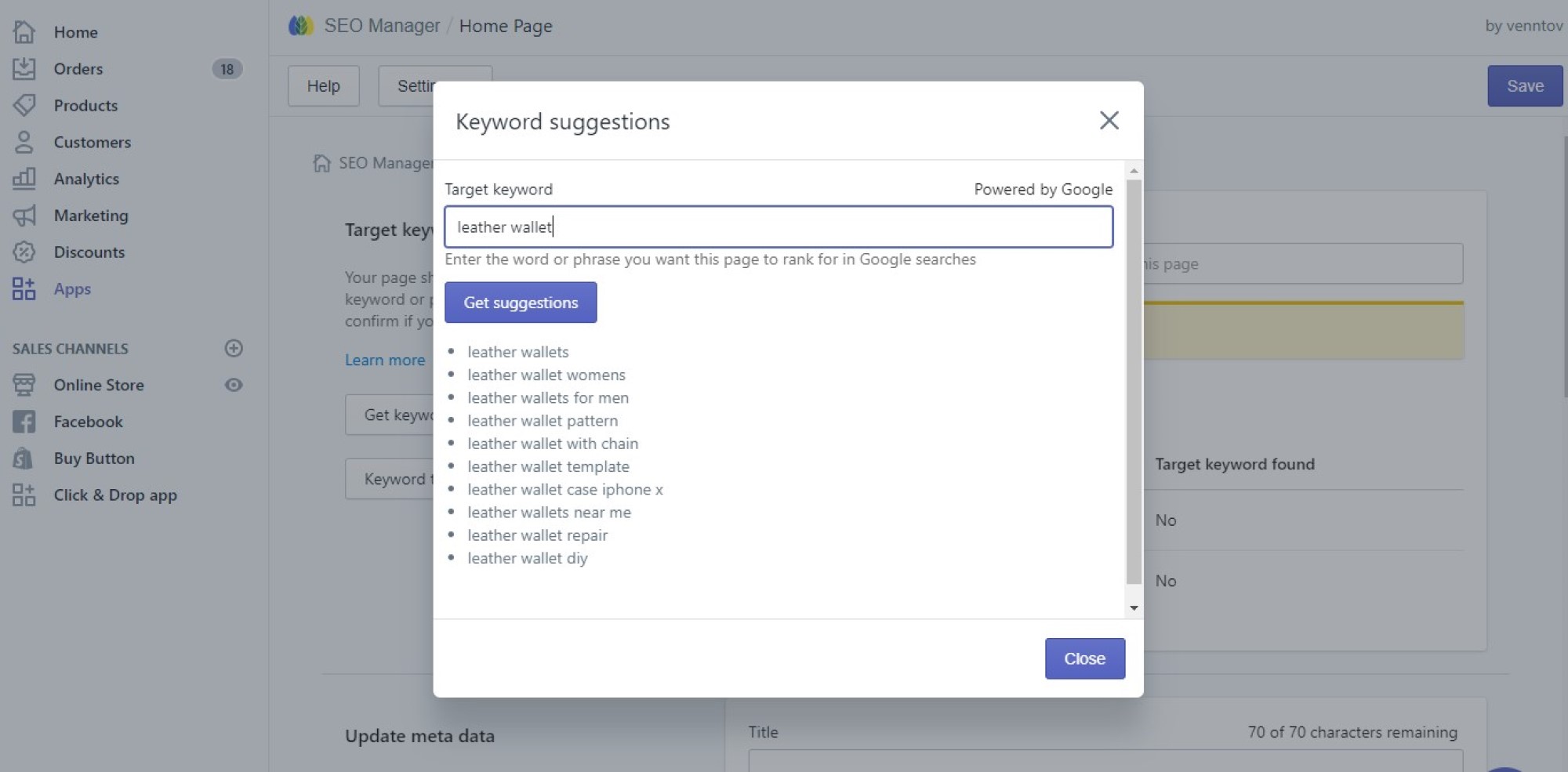
Clicking on ‘Keyword Trends’ will take you to Google Trends where you can see more information about when, where and how often that keyword is used, as well as more related topics and keyword ideas.
All this info will help you decide at a glance whether this particular keyword is worth focusing on.
See the SEO Manager keyword tutorial for more info.
6. Use Title Templates to Apply SEO Titles to All Your Products in One Go
What
Once you’ve chosen your keywords it’s important to use that keyword within the SEO title of each relevant page.
The SEO title is displayed on search engine results pages as the blue, clickable headline for each result. It should be an accurate, concise description of a page’s content.
Why
SEO titles are an important factor in helping search engines understand the content of your page, and they are also the first impression many people will have of your Shopify store.
How
You can edit the meta title for each product, collection, page or blog individually on SEO Manager. However, if you have a large number of products you can apply SEO titles to all your products in bulk by using Title Templates (found in the Bulk SEO Editor tool).
Using the template variables below, you can create a title template for products, collections, pages and blog posts.
The variables draw-out pieces of information from each page and insert these into the title when it is displayed. Check-out the SEO Manager Title Templates tutorial for more info.
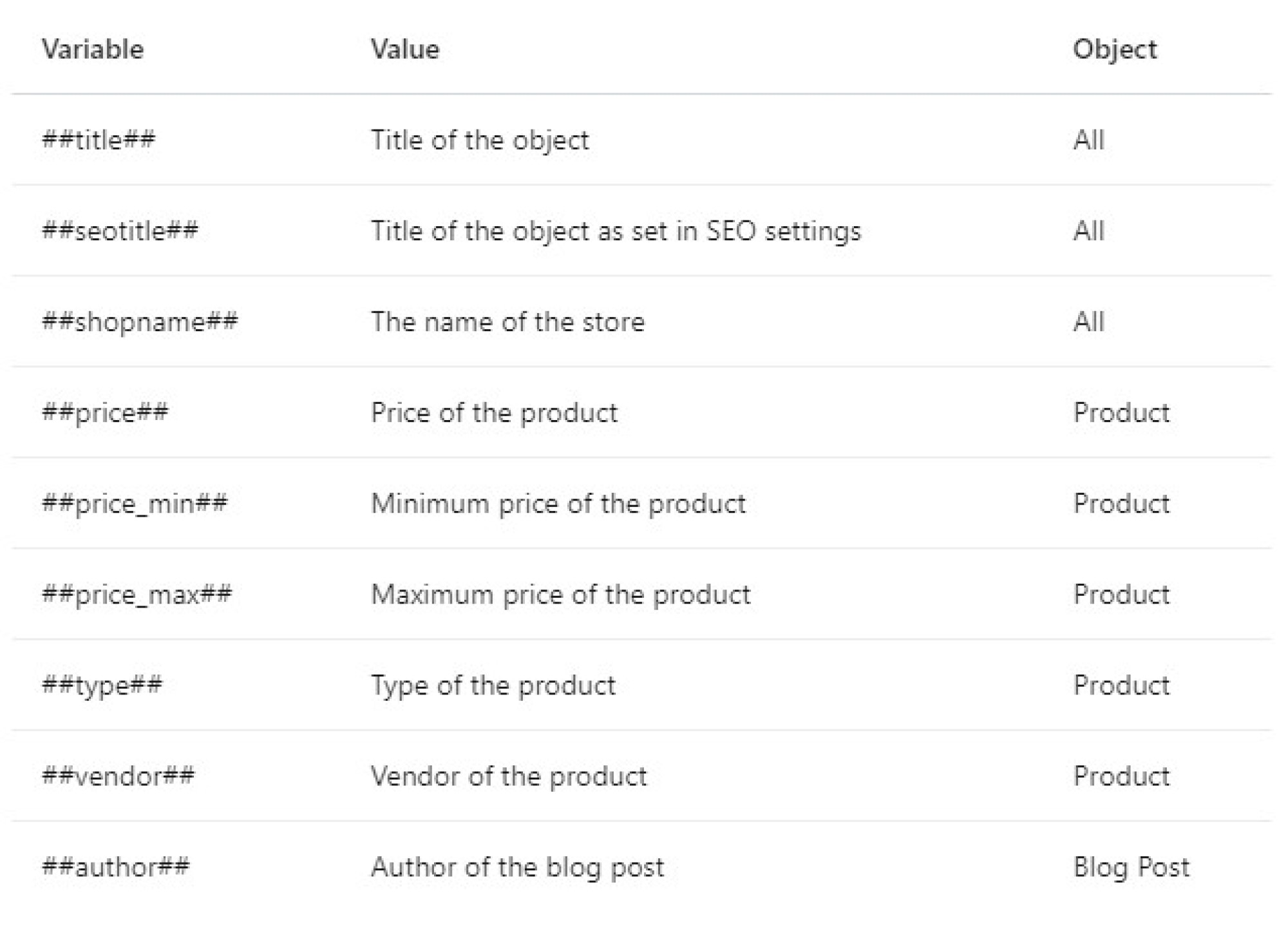
7. Edit the Metadata for Your Special Pages
What
Shopify Special pages are your Home, Collections/all, Search and 404 pages. They are automatically part of every Shopify store.
Why
As with any page on your website, updating the metadata of your special pages will help Google to understand their content and allow you rank for relevant keywords.
How
What’s great about SEO Manager is that it allows you to edit the titles and meta descriptions of special pages easily – something that Shopify does not provide an easy way to control.
Just head to the SEO Settings tool and scroll down to the ‘Edit special pages’ section. Click Edit to update the metadata for these pages.
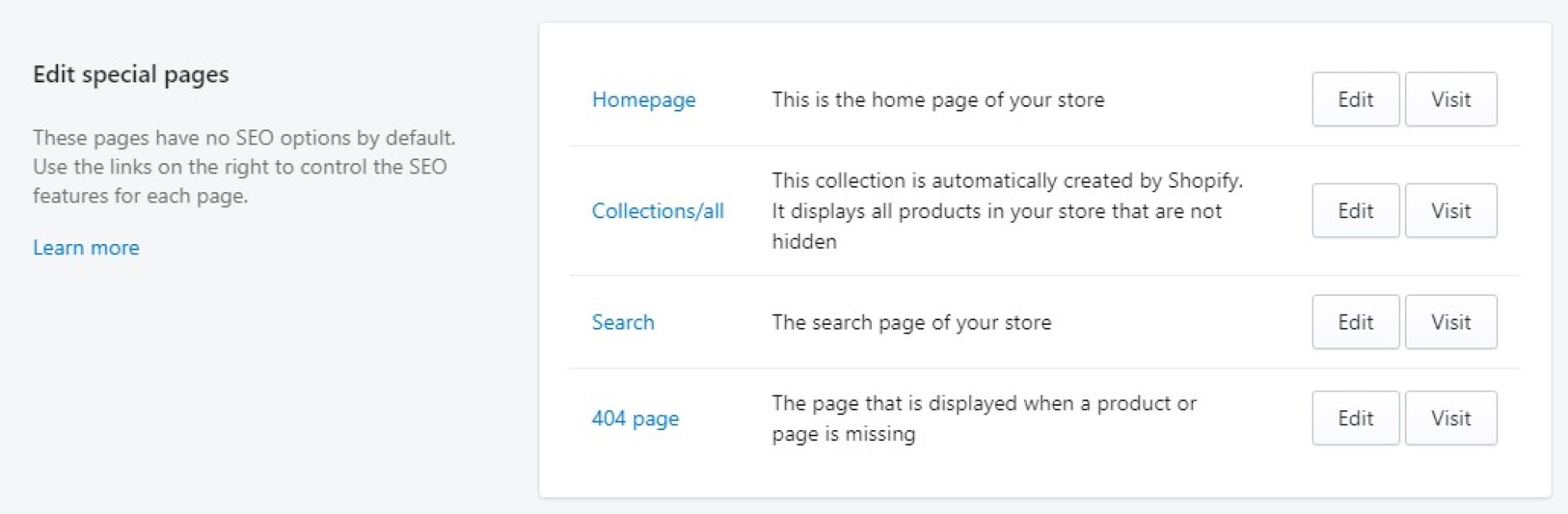
8. Run a Site Health Check
What
Check your Google Page Speed and run a Google Mobile-Friendly Test
Why
Google has explicitly said that they take site speed into account in their search rankings.
And as of April 2015, they also started using mobile-friendliness as a powerful ranking signal, devaluing those sites that are not mobile friendly. In fact, in 2018, Google started ranking all sites based on their mobile friendliness, prioritising it as a ranking-factor over desktop friendliness!
It goes without saying then that running these checks will help you improve your Shopify SEO by identifying any issues of page speed or mobile friendliness.
How
You can run Google mobile friendly checks’ and ‘Google PageSpeed’ checks for any page of your Shopify Store within the SEO Settings tool.
Just click the relevant buttons when editing a Product, Collection, Page or Blog Post. You’ll need to click ‘Advanced Settings’ to access the ‘Google PageSpeed’ check. SEO Manager will then present a list of suggestions to improve your Shopify store’s performance.
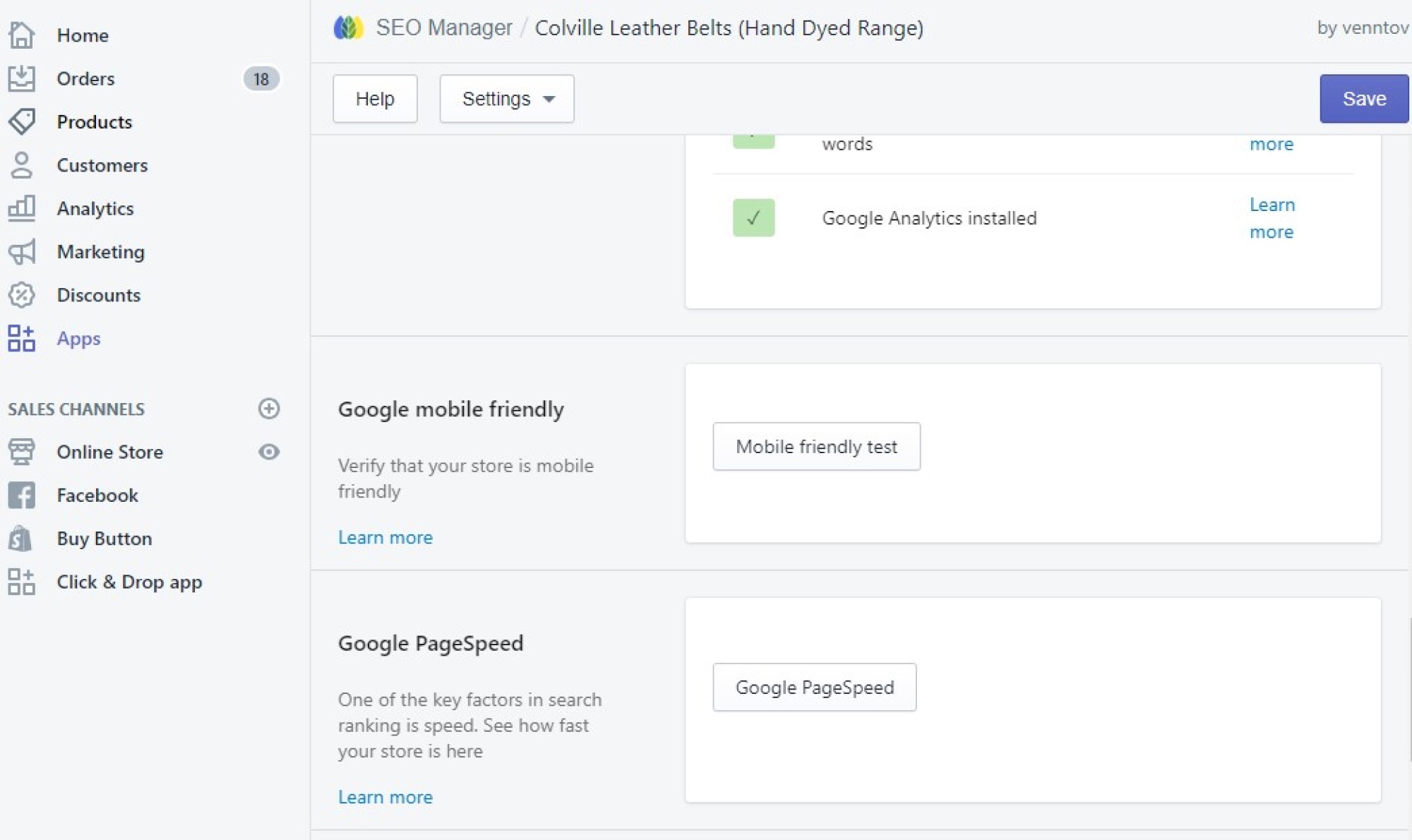
9. Edit SEO Metadata for Collection Filter Pages
What
When you assign tags to products within a collection, many Shopify themes allow you to filter the collection based on these tags. Each of these filtered views is a separate page, each with the potential to contain meta titles and meta descriptions
Why
Editing the metadata for filtered collection pages will boost your SEO by giving Google a clear indication of the content within those pages.
How
By default, Shopify’s filtered views do not have any SEO controls attached to them and you cannot usually edit them. But SEO Manager allows you to control the title and meta description of these pages.
When editing a Collection within the SEO settings tool, scroll down to the ‘Collection tag management section’. Here you can edit the meta title and description of each tag to create unique metadata for that specific filtered view.
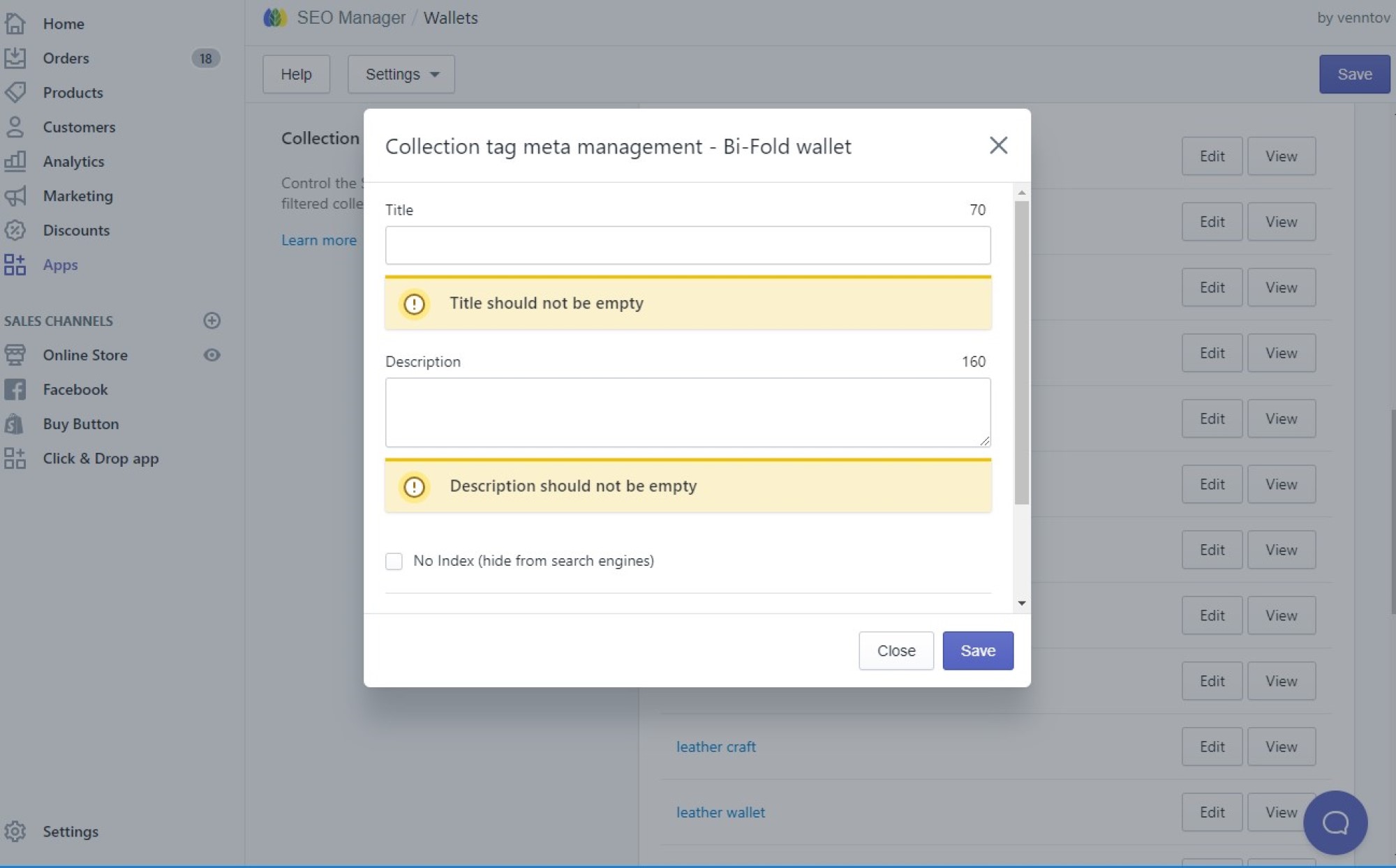
Check out our Ultimate SEO Checklist for more Shopify SEO tips. If you’ve tried some of these Shopify SEO tips but still want to take your SEO a step further, get in touch. Our SEO Shopify experts will talk to you about what you can do to improve your Shopify SEO and what we can do to help.